This document can be helpful if a hold is showing "available"; however, it cannot be found on your library's holdshelf.
In the Item Search Wizard look up the item to determine the CURRENT LOCATION
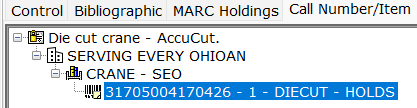
If the CURRENT LOCATION is HOLDS
- Bring the user up in Checkout under the CIRC toolbar.
- Go to their list of Holds and find the hold in question.
- Check that their "pickup at" library if your library.
- If the "pickup at" library is not your library, change it to your location by doing a right-click, and click on Modify Hold. Use the drop down to choose the correct library and click OK




- Call the "pickup at" library that was incorrectly chosen, and have them check the item in. The item will now be in transit to your library to fill your patrons hold.
- If the "pickup at" library is correct do one of the following:
- If the item that shows available is your item and cannot be located at your library, check the item out to your special MISSING USER, i.e. LOUMISSING, GVPMISSING, etc......
- If the item that shows available is not your item, call the library that owns the item and have them check it out to their special MISSING USER.
If the CURRENT LOCATION is CHECKEDOUT
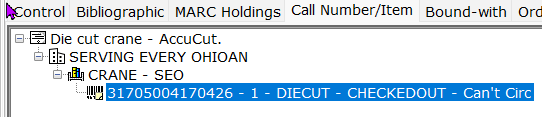 Check to see that the hold for your user is still there.
Check to see that the hold for your user is still there.- If not, please replace the hold.
- Call SEO and we can reorder their place in the queue if needed.
- If the CURRENT LOCATION is INTRANSIT
If the CURRENT LOCATION is INTRANSIT
Click on the Circ Info Tab to see the transit information

