1. Click on the REPORT HOME toolbar.
2. Click on the Export icon.

Some reports include a PAGE-BY feature. This feature allows the results to be viewed by individual library or a whole system (Total).


If the report has a PAGE-BY feature and is ran for the main library and branches you will need to select the following 4 things from the Export Options dialog box.
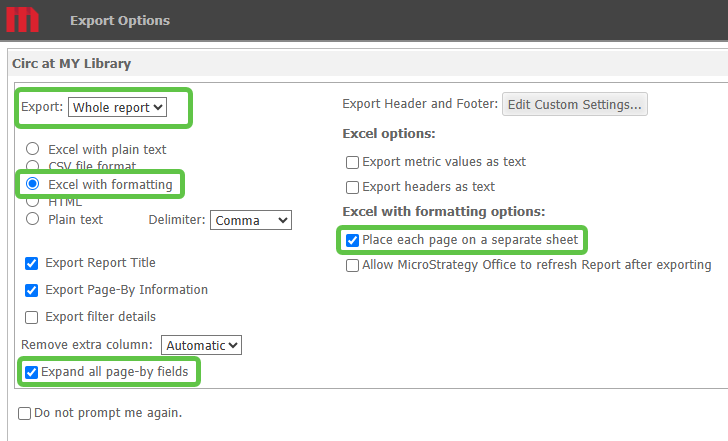
If the report is ran for a single library location and it has the PAGE-BY feature, either Excel with Plain Text or Excel with formatting can be chosen. The Expand all page-by fields option is not needed.
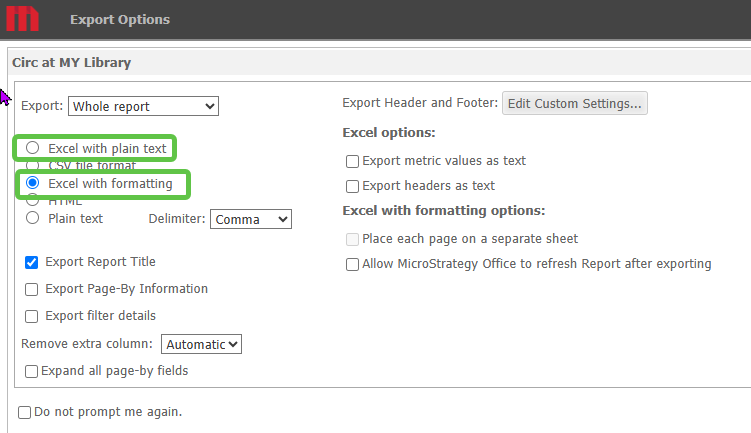
Once the selections have been chosen, click on the EXPORT button in the lower right corner.
To export the finished results to a PDF document.
1. Click on the REPORT Home toolbar.
2. Click on the PDF icon.

The same rule applies for the Expand all page-by fields option. To see all the libraries chosen in the report, the Expand all page-by fields box will need checked. All the libraries will be listed in one PDF document but on separate pages. Orientation may need to be adjusted.

Once the selections have been chosen, click on the EXPORT button in the lower right corner.
