Prompts may have special instructions for the results to be accurate. Be sure to read the instructions before answering the prompt.
- Locate the report needed and click on its title. Prompts will automatically load so selections can be made.
- Some prompts within the report require an answer. The report will not run if the prompt is not answered.
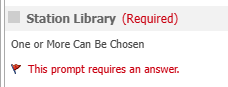
- To make selections within a Prompt, click on any option in the Available area and move it over to the Selected area. This can be done by double clicking on the option or by using the single arrow to move it over.
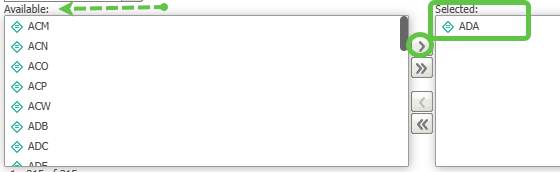
The double arrows will move all options over to the Selected area. They will also move everything from the Selected area back to the Available area.
- Some Prompts are Optional. If nothing is chosen everything within the prompt is considered. Optional prompts can be selected to narrow down the amount of results the report returns.

- Within some Optional Prompts, things can be checkmarked so they display on your finished report.


- If you want to save the choices you have made, place a checkmark in the following box where it is displayed.
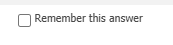
- When finished with the prompts click on Run Report located in the lower left corner.
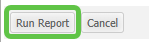
Below are the results of a finished report. If the report has the PAGE-BY feature, click on the down arrow next to the library code to select a specific library. Choosing TOTAL will display the combined data for all selected libraries.
Adjusting a Report Prompt in your Finished Report
- Highlight the Report Home tab.
- Cllick on the Re-Prompt Icon.
- Make your adjustments, then re-run the report.

Managing Columns in a Finished Report
To Remove a Column:
- Right-click on the column title in the report grid.
- Click on Remove from Grid. The column will be removed from the visible report but not deleted.
To Restore a Removed Column:
- Look under the Report Objects--removed columns will appear in bold.
- Right-click on the bold column name.
- Click on Add to Grid to bring it back into the report.
Navigating Reports
Viewing the Report Path
- BLUEcloud Analytics always displays the path of the report you have opened.
- This helps confirm you are in the correct folder and using the intended report.
If the Wrong Report is Chosen
- Click on SEO Reports in the path bar to return to the Reports folders.
- To return to the Home screen, click on the big red M icon.

To Log Out
- Click on the down arrow beside your username in the upper right corner.
- Click on Logout.

