To search for die cuts in Enterprise, search for "die cut" to view all patterns or "pattern name" plus "die cut" to limit to specific patterns.
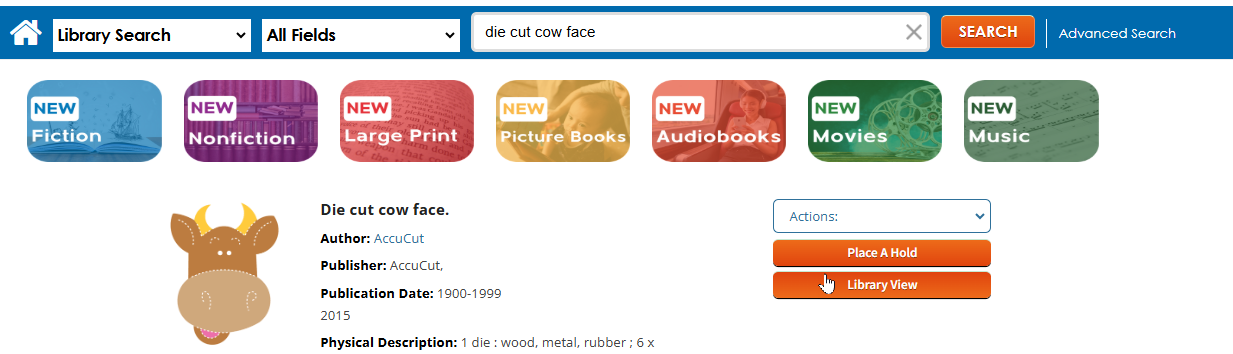
If you want to see a larger image of the die cut, you can do so by clicking on the URL Enhanced Digital Content. Once clicked, a new window will open and display the image.

Place hold by clicking the Place A Hold button.
Die cuts can also be requested from this list of SEO Die Cuts.
